Instructions to Setting Hindi Typing Software
After download and installation of Hindi Typing software, we need to setup Hindi keyboard in order to use it for Hindi typing. Setup process for Hindi Keyboard is quite straight forward for Windows 7, typically takes 1-2 minutes in complete process and your system will become bilingual. Here are we given step by step process of Setting up Hindi Indic Software with screenshots.
Click Here for Setup Hindi Indic Software and Keyboards in Windows 11
Click Here for Setup Hindi Indic Software and Keyboards in Windows 10 and Windows 8
Setup Hindi Indic Software and Keyboards in Windows 7
Step 1: Go to Control Panel
Step 2: Click on Change keyboard or Other Input Methods as shown in image given below:
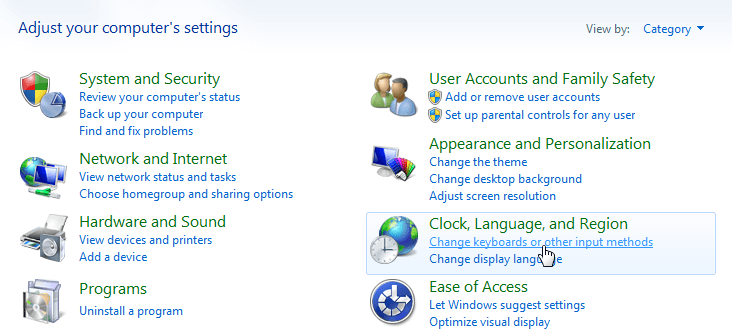
Step 3: Now under the tab of "Keyboards and Languages" Click on Change Keyboard Button as given in image below:
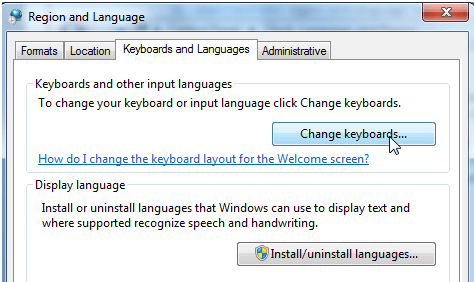
Step 4: A window titled as "Text Services and Input Languages" will open, you have to click on "Add" Button as shown in below image.
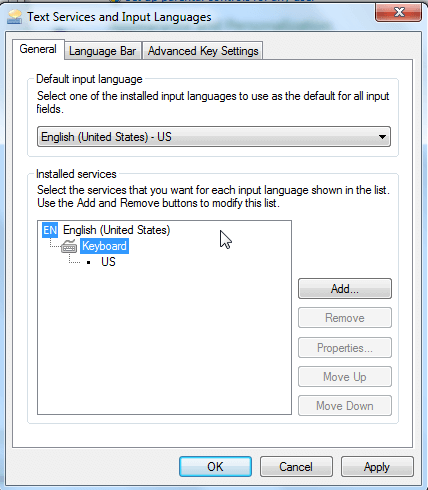
Step 5: Now Search for "Hindi" Language in the Add Input Language window where you will find so many languages. Select Hindi Indic Input IME 1 [V 5.1] and click on OK Button-> Apply -> OK
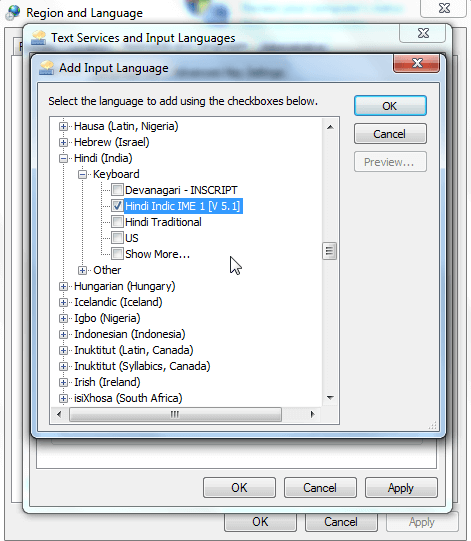
Step 6: After Selecting Hindi IME and Clicking on OK, you have added Hindi Indic IME (Input Method Editor) keyboard in your system successfully. You can see Hindi Keyboard Appear on Window like shown in below image:
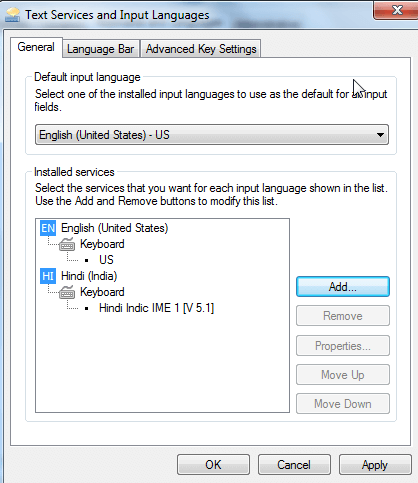
Congratulations !! you have successfully complete the procedure of installation and setting up Hindi Indic Software. Now Hindi typing software and keyboards are ready to use.
If you don't know how to use Hindi Indic Keyboards check Next Steps To Enable Hindi Typing Keyboards >>
<< Previous Step to Download and install Hindi typing software

