Enable Hindi Typing
Once you have installed and configured Hindi Typing Software in Windows 7 or Windows XP You can type in Hindi by change language from "Language Bar" using following steps:
Step 1: Click on EN button at taskbar located near right bottom corner of your screen. It is the language Bar. Select Hindi India Option in Language Bar. You can also use shortcut key" Alt+Shift" to switch between the languages.
Language Bar is Not Showing in Windows 7 or XP ? Read here how to enable Language Bar in Windows 7 and windows XP
Language Bar is Not Showing in Windows 10 or 8? Read here how to enable Language Bar in Windows 10 and Windows 8
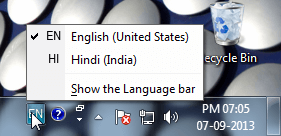
Step 2: After Selecting Hindi you will find a little window appear like showing in image given below, at the corner near date and time display.
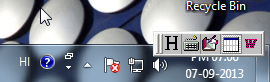
Step 3: Now click on keyboard option you will find many keyboard options, Select one of your choice and Type in Hindi. You can also see the keyboard layout in keyboard option.
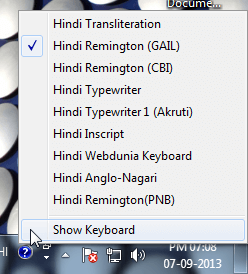
Step 4: Select any Hindi keyboard like - Remington (GAIL), you want to type in Hindi and Open MS word or any text-editor and start typing using selected Hindi Keyboard, you can change language again when you need with language bar anytime. To see the keyboard layout on your screen click on "Show Keyboard" Option in Keyboards list.
Click Here for Download Hindi Typing Software
Click Here for Configure Hindi Typing Software

